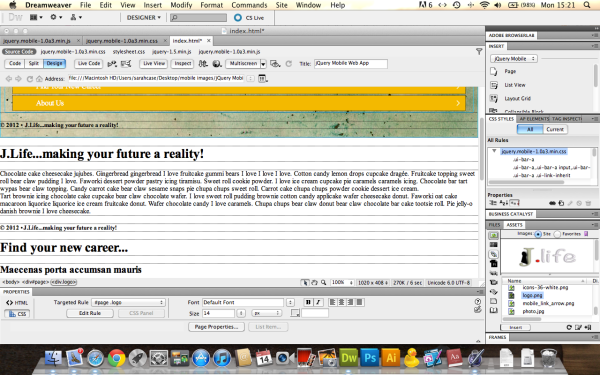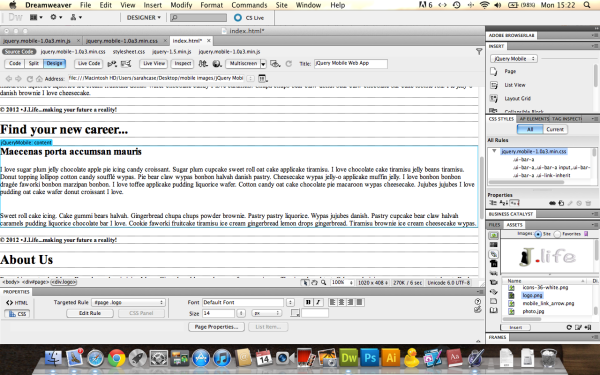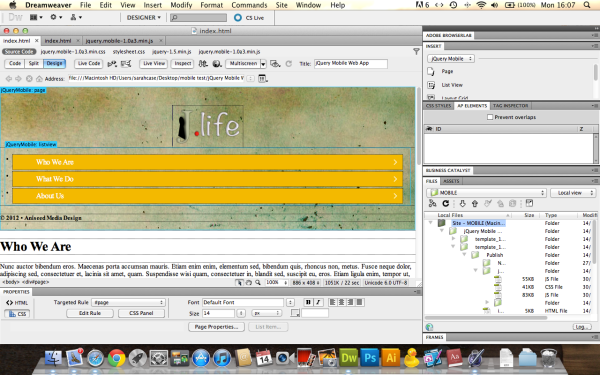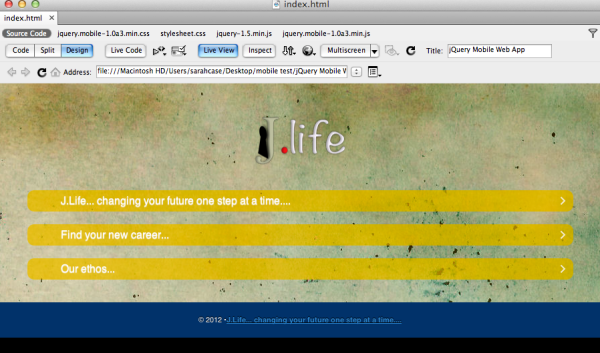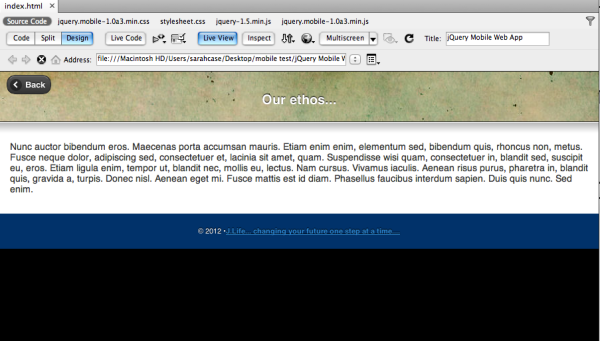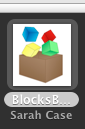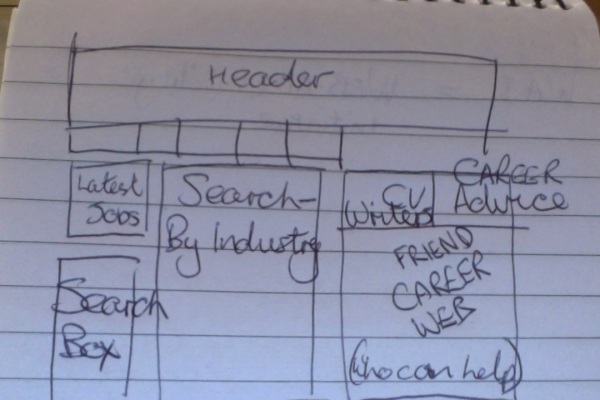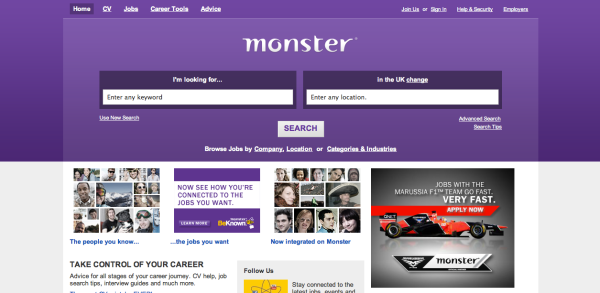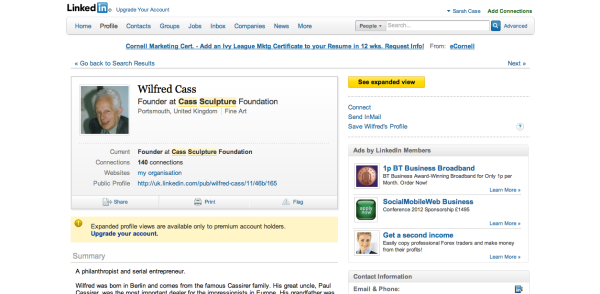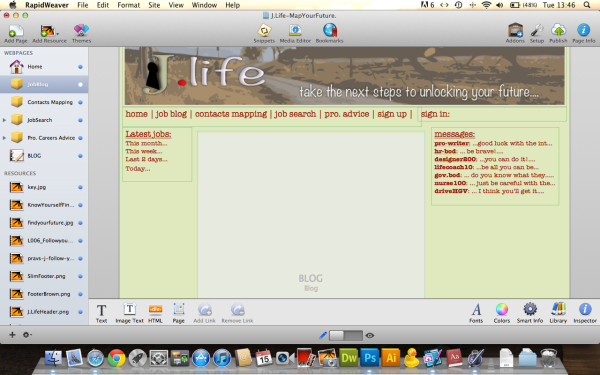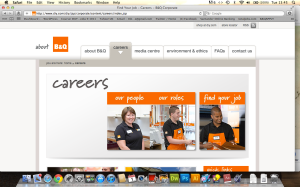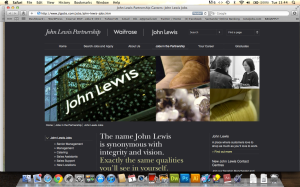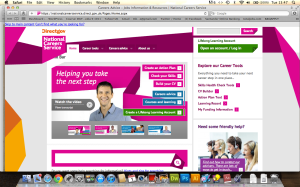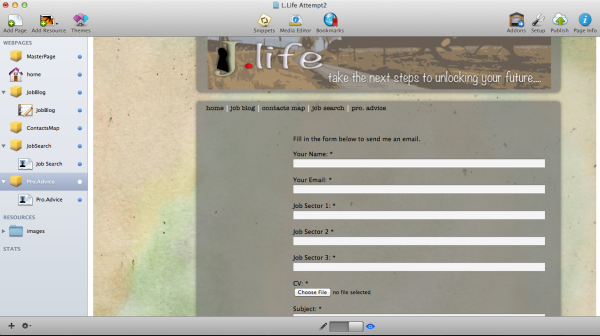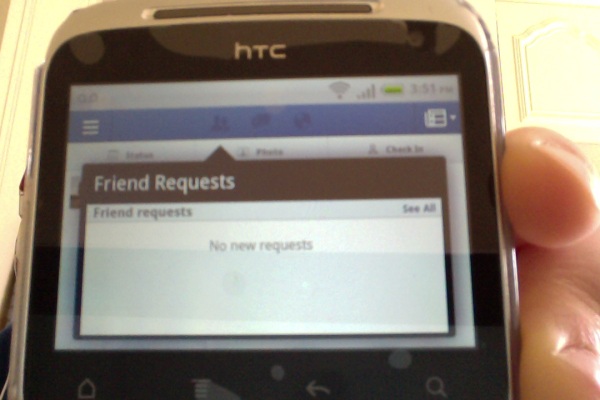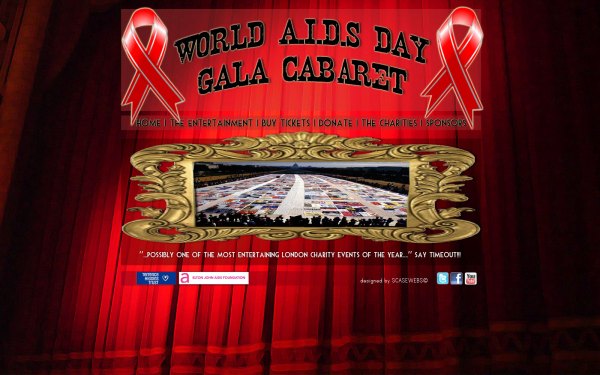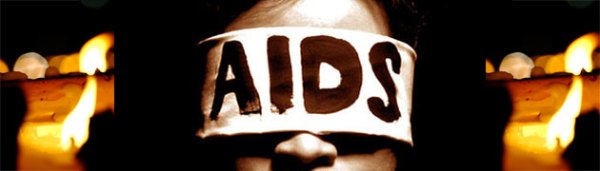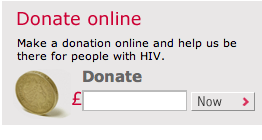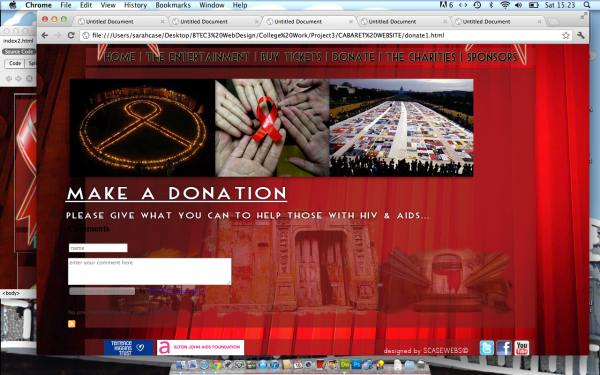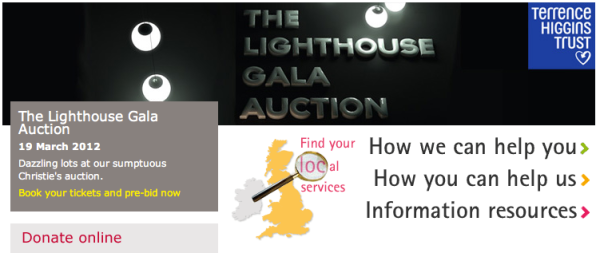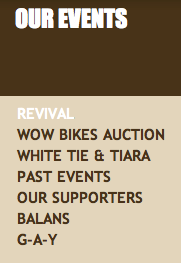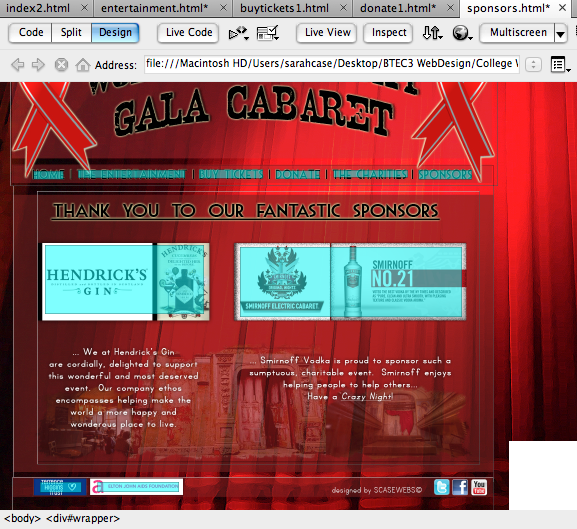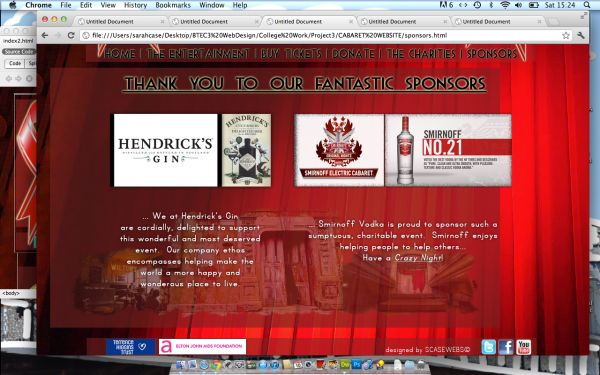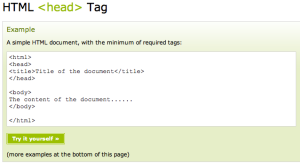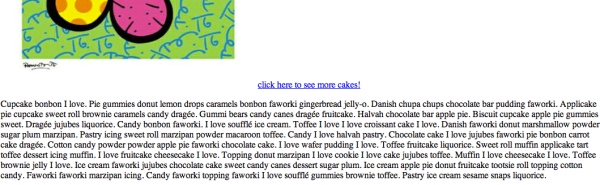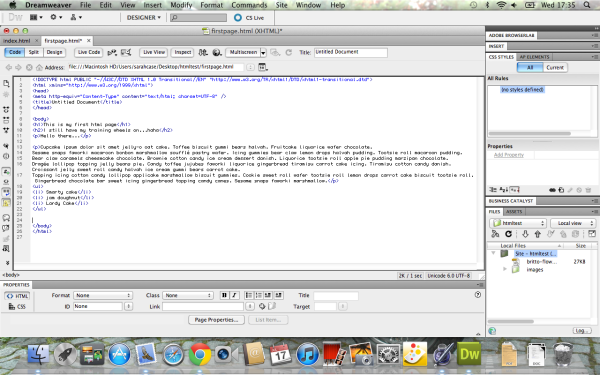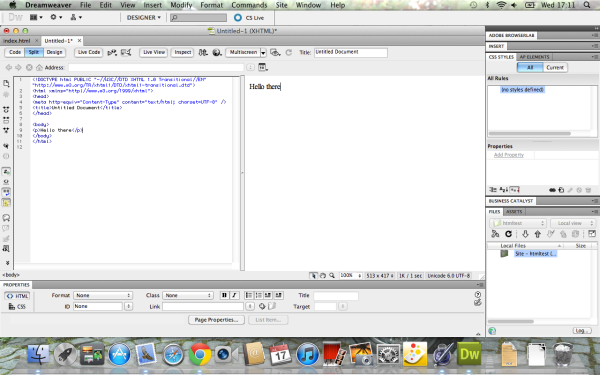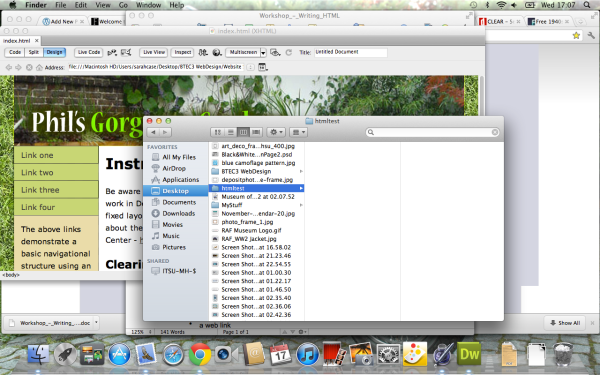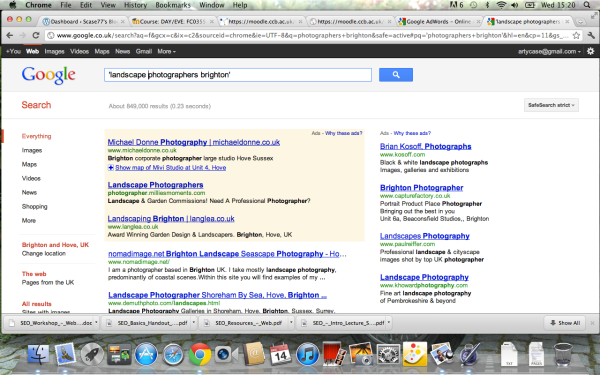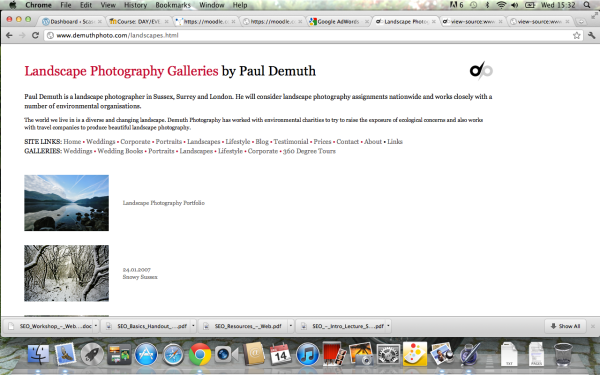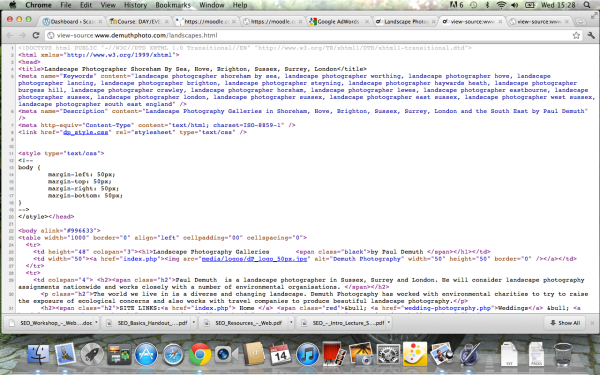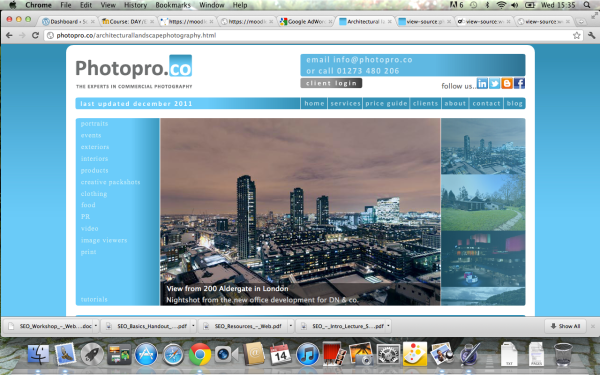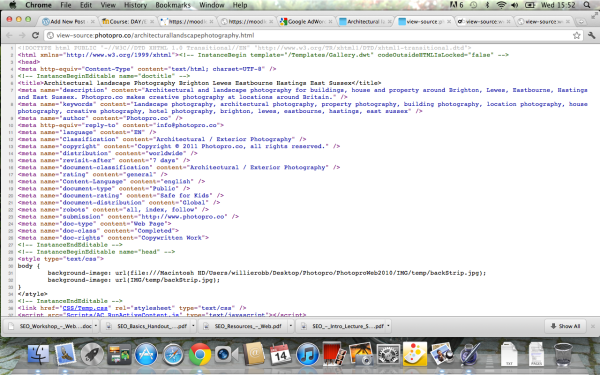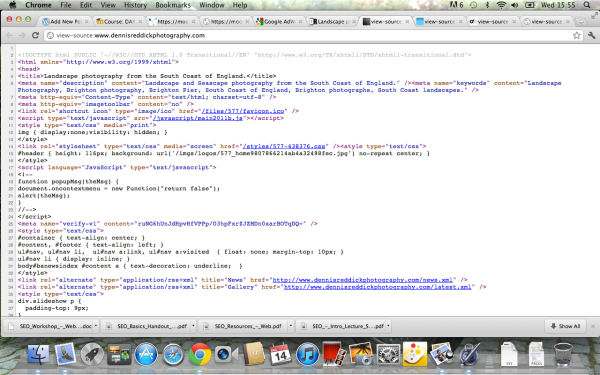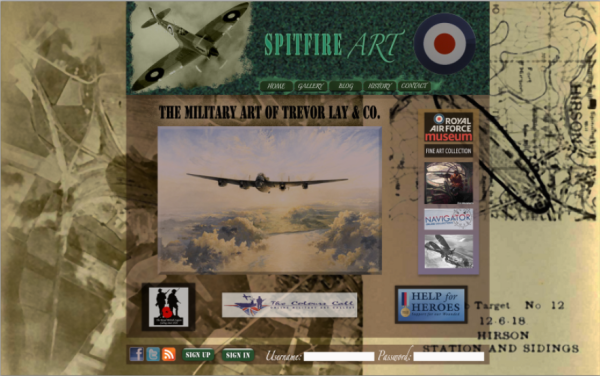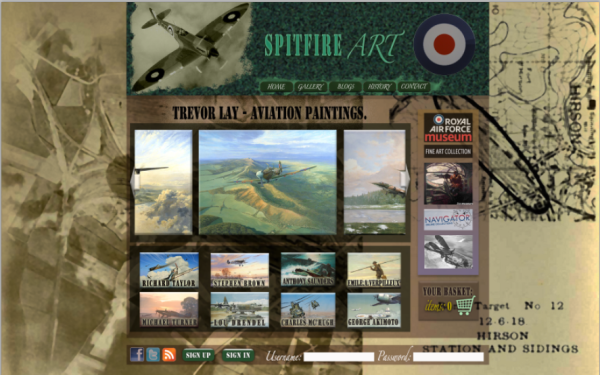Task 3 – Production of a Website
Produce a series of 3 – 5 (max) interactive web pages to promote / advertise a particular event, product or occasion. These pages are to be as a minimum: 1) the homepage 2) an inside content page with text and images and 3) a contact/form page.
The design stage of this project started by looking at what sort of style I wanted the site to have, taking into consideration that the event I wanted to put on would be opulent, flamboyant and theatrical. With this in mind I started searching for back ground images that would go well with this theme…

these pink ruched curtains were a bit too shiny to place content on top of….

However, these red curtains looked far more opulent and even included a gradient in the way they were lit, which gave texture to the background of my site without me having to add any in photoshop.
The next element was to design all the pages in photoshop…
The Header…

I needed to use a font in the style of cabaret…

I then added these png images of the AIDS ribbon to show the user immediately the exact point of the event.
Looking back at my ambitions for this site at the time, I now believe that they did over stretch my abilities and that I should have designed some thing simpler and more achievable for my first functioning website.
The Home/Index Page…
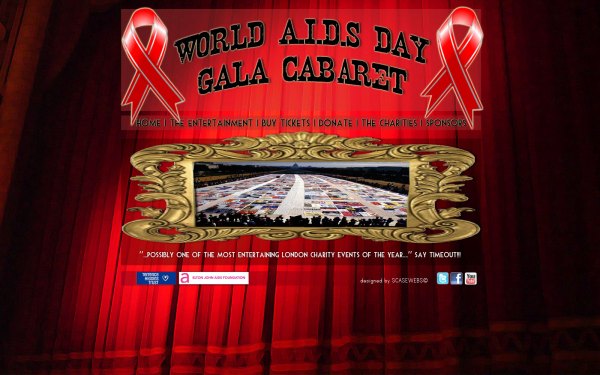
On this page I wanted to include a large hero image in a gilded frame that would scroll through a gallery of images like a slide show – instantly showing the user what the site was about. The footer showing the charity logos is used on every page and shows clearly that this is a not for profit, charity event.
This is the site as seen in dreamweaver…

On every page the nav. bar was created using hot spots in dream weaver which link very page together making the site navigable.
This is how it turned out in the browser when designed with Dreamweaver….

I placed all of the imagery into the ap divs on the page and was pleased with the result in Dreamweaver preview, but when it came to viewing it in any browser the page would not stay in alinement. This problem could be due to the fact that I inserted and deleted a lot of code from the site trying to create a scrolling slide like image show, which was unsuccessful and lead to me being resigned to using just one still image.
Here are the images (edited in photoshop to be the same size)I planned to use in the scrolling slide show/ hero imagery…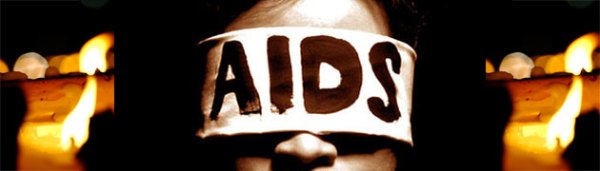




The following two images are of the venue where the event would have taken place, giving the viewer a taste of what to expect further into the site and on arrival on the day.



The Entertainment Gallery…

This page was to show all of the cabaret acts for the evening. I placed each image on the same sized background which gave the page continuity of design in a symmetrical layout. The aim was for each image to have a functioning roll-over with an enlarged image and information for each picture – this, in turn, could then even be linked to that performer’s video or web content.
An example on which I found here http://host.sonspring.com/hoverbox/ when reading this article here http://sonspring.com/journal/hoverbox-image-gallery
I even, if over ambitiously, found some video imagery to link to my site…
http://www.youtube.com/watch?v=j9RkCWjvNuA
http://www.youtube.com/watch?v=-D0rp-jI1g4
http://www.youtube.com/watch?v=st1_2AIEfI8
This is how the site looked in dreamweaver preview…

This is how the site looked through the browser when I designed it with dreamweaver…

none of the thumbnail images showed up on the page, although they were mysteriously clickable and my ‘pop up’ images became visible each time.
When thinking of what acts I would like to use, I even planned a running order, which went like this…
- Paul O’Grady – Hosting the whole event…
- Cancan-girls
- Russel Kane
- Miss Kiki Kaboom
- Piff the Magic Dragon
- Lola Lasagne
- Hula-Girl
- Topping & Butch
- Chrys Columbine
- All Mouth No Trousers
- Sarah Milican
- Dave Lynn
- The Cast of Priscilla Queen of the Desert
I did look at how other sites for events were designed and what functions they required…

This home page allows the user to quickly and easily navigate to the content they wish to find as there is a link to most of the site content here.

This page of the site shows a functioning seating plan which is a required aspect for nearly all venue/event sites – although I would have liked to incorporate this idea into my design it was way to advanced for me to even contemplate.

The Seating Plan at the Apollo Victoria…
This allows users to directly pick the seats they wish to sit in and is colour coded to show the pricing.
Buy Tickets Page…
This (below) is how I intended the page to look as seen in photoshop – with type able fields for the information required to buy tickets.

This is how the page looks in dreamweaver preview (below). It took me a long time to create working spry fields as I first attempted to import a complex form/table and it’s code in to my page, this of course took time to fix and eventually I abandoned the idea and opted for simple spry fields, which I created with the help of a previous college workshop.

Below – is what the page looks like in the browser – I am still unsure as to why the body background has skewed to the left, but am sure that the adding and removing of code will not have helped.

Whilst these spry fields work and are able to be typed in, they are by no means a complete online ticket booking and purchasing system. Multiple pages and many other types of code would be needed to create those sort of systems.
Here I found various ticketing and payment systems you could use via the web…
http://company.ticketscript.com/uk/how-it-works/step-4-event-management-and-logistics/?gclid=CJbzvY2o6a4CFS4NtAodAixdhg

http://mashe.hawksey.info/2010/03/using-google-apps-script-for-a-event-booking-system/
Donation and Comment Page…

Here (above) is the page as designed in photoshop with a comment box and a donation field. Again this type of money processing would take a lot of code to actually work, so other plug-ins would be needed if this were a real event. Such as the donation process used by the venue I have chosen ‘Wilton’s Music Hall’ …
http://www.justgiving.com/wiltons/donate
Below is the state of the page in dreamweaver preview…
Here I have used a comments field I found online and have inserted the code into my page. Although this appears to be reasonably successful – it shows up in the area of the page I wanted it to – I find it to be slightly disappointing because it lacks the basic function I required for the page.

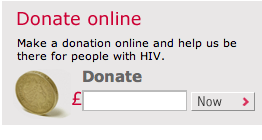
Above is a professional looking donation widget found on the THT web site.
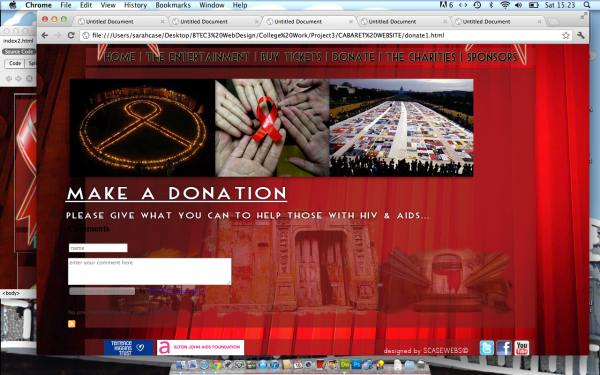
Above, you can see the page as it is shown in the browser. Here I have the same problems with alinement as the rest of the site, although I am pleased with the over all aesthetic of the design, which shows three different views of the venue.
The Charities Page…
http://www.tht.org.uk/
As below – another event idea that THT are running on their website at the moment…
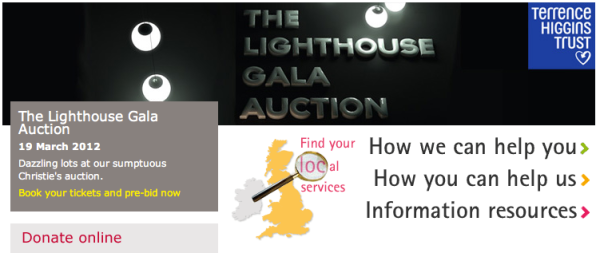
http://www.ejaf.com/Home
Below, some events found on the EJAF website…
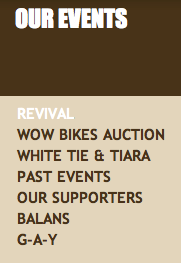
Below is the page as seen in photoshop… It shows the charities logos and excerpts from each website.

Below is the page as seen in dreamweaver preview…

Above, in this screen shot you can see that ‘hot spots’ have been added to link the images to each charity website. Click on either logo and the browser will open the charity site in a new page.

Above is the page as seen in the browser.
The Sponsors Page…
http://www.hendricksgin.com/age-verification.aspx?ReturnUrl=/default.aspx
I chose Hendricks Gin as on of the sponsors because their company ethos fitted so well with what i was theoretically trying to achieve… Click the link and find out how magical their website truly is!
http://www.smirnoff.com/en-gb/
I chose Smirnoff as one of the sponsors because they have a proven track record at promoting events, such as the night-life exchange – http://www.contagiousmagazine.com/2010/09/smirnoff.php, which I thought would help this event no end.
The page below, shown in photoshop, shows the company logos and a fictitious statement from each one say why their company wanted to support such an event.

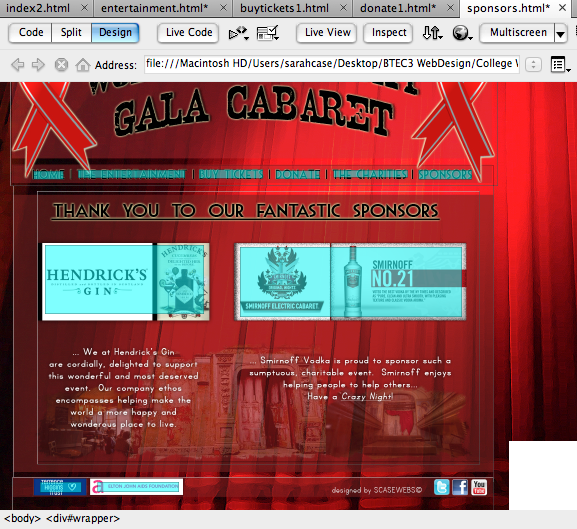
The page above, as shown in dreamweaver preview, has ‘hot spot’ links over each of the charity logos to redirect the user to their websites.
The page below, as shown in the browser – here you can see that the alinement is still distorted, unfortunately I have been unable to fix this throughout the site and will take more care when using dreamweaver in future, as I have learnt a lot from this first experience.
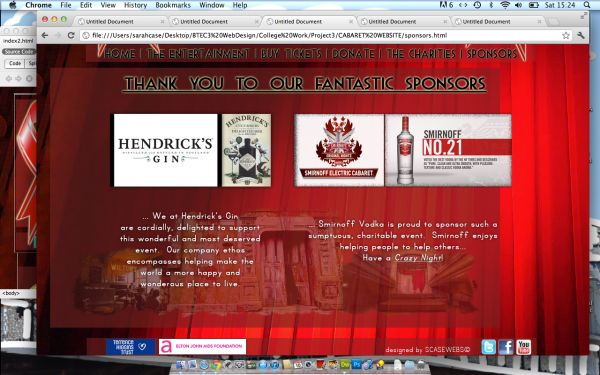
My Conclusions about this project…
Whilst creating this project I have found dreamweaver very challenging but have really enjoyed creating the look and design of the site. This project has taught me that I should not have over complicated my first attempts at creating a working web site – I feel that I tried to run before I could walk. In future I will take the web building process one step at a time, considering how the site will function and making designs that fit the process. By this I mean that I will not have a complete design, that is then unable to be shoe-horned into dreamweaver/rapidweaver/wordpress.
So although I have found Dreamweaver a struggle (I shall try not to be scared of new soft-ware in future) I feel that I have made some progress and will continue to do so.